This is our seventh article on how to create your own professional WordPress website on 1&1 IONOS webhosting.
Photos are an integral part of any website and in this article we will show you how to upload photos to your WordPress website.
One of the easiest way to obtain photos for your website is to use a stock photography website. There are free sites and paid for sites. In order to find photos for your website you’ll probably have to use a combination of both.
Free stock photography websites
The following sites have a great selection of free photos:
- Pixabay
- Pexels
Paid for websites
Prices do vary but two of our favourite sites are:
- Adobe Stock
- istockphoto
Let’s download a photo of a cake from Pixabay and then upload it.
Go to https://pixabay.com/en/birthday-cake-cake-birthday-380178/ and click Free Download

Choose the size of 1280×851 and click Download.
Do the reCAPTCHA to prove you’re a human and click Download.
Go back to your WordPress website and click Media and Add New.
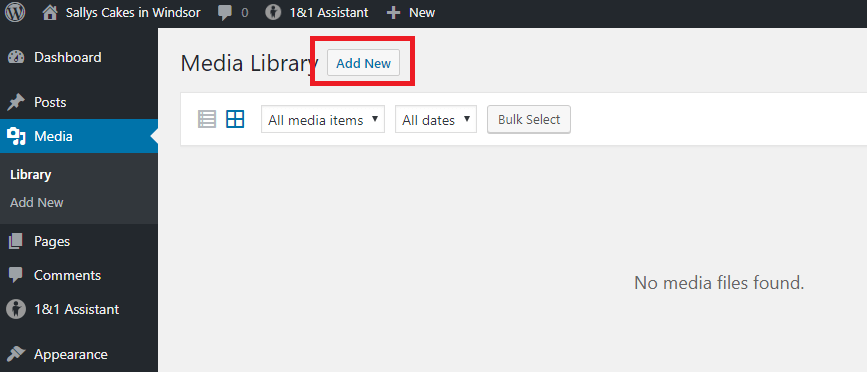
Click Select Files and navigate to your Downloads folder or wherever your photos are which you waat to use on the website.
Select the photo and click Open.
You can select more than one photo at once if you want.

In our series of articles about creating a website here are links to all the images we use. Why not download them all now and then upload them to the Media Gallery.
https://pixabay.com/en/birthday-cake-cake-birthday-380178/
https://pixabay.com/en/caipirinha-muffins-cake-cream-lime-1804431/
https://pixabay.com/en/cupcakes-dessert-frosting-food-690040/
https://pixabay.com/en/strawberries-strawberry-shortcake-1353274/
https://pixabay.com/en/wedding-cake-debut-cake-white-cake-1704427/
https://pixabay.com/en/strawberry-strawberry-cake-bisquit-1263112/
https://pixabay.com/en/birthday-birthday-cake-cake-candles-1835443/
https://pixabay.com/en/bakery-cupcakes-muffin-baking-2179039/
About this series of articles
This is the second article in our series of creating a WordPress website from scratch. The complete list of articles is as follows:
- How to setup a 1&1 IONOS Web Hosting Account for a WordPress website
- How to install WordPress on 1&1 IONOS
- How to login to WordPress
- WordPress Settings you should change for new website
- How to create a “New website coming soon” for your WordPress website
- How to install a WordPress Theme
- THIS ARTICLE: How to add photos to your WordPress website
- Create a homepage for your WordPress website with Beaver Builder
- How to create a Contact Us page in WordPress
- How to create an About Us page on your WordPress website
- How to create custom menus in WordPress
- How to add a footer to your WordPress website

