Are you confused by the choice of Microsoft Office products out there? Perhaps you know that you need certain applications such as Word and Excel but looking at the options and different prices you find it very confusing. In this post I am going to help you make an informed decision.
I am going to assume you are a home user or someone who works for themselves rather than a small or large business as we will be discussing business options in a separate post.
Essentially you have a choice of four options comprising a free plan, two annual subscription plans and a one one-off payment. The cost of these plans are as follows:

Let’s look at these options in detail.
Office 365 for Free
By signing up to www.office.com you get free access to the online versions of Word, Excel and PowerPoint. When we say online we mean that you access them through a web browser such as Chrome, Firefox or Safari
With the free version you get online versions of the following applications. Please note, that you don’t get the option to install the applications onto your computer or Mac.
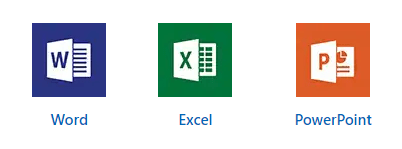
Whilst these online versions aren’t as powerful as the installed versions, if all you need to do is write a simple letter or do some simple adding up in a spreadsheet then they are more than adequate. If you’ve ever used Google Docs then it is very similar.
Sign up at Office.com. When you create a document it will get saved in your OneDrive account. The free account will give you 5GB of OneDrive storage space.
Whilst these documents are saved to your OneDrive there is nothing stopping you from opening the files on a computer with the full versions of the application, making changes to it and then reopening them again on the online version of the application at a later date.

As you can see the online version of Word looks very similar to the fully installed version. Excel and PowerPoint offer a similar interface.
Office 365 Personal
The cost is £59.99 per year and for that you get the following features:
- The full suite of applications including:

- The software can be installed on up to 5 PC or Macs, or a combination there of.
- You also get 1TB of OneDrive cloud storage so all your documents and photos are backed up securely in the cloud.
- You also get access to the online versions of the applications.
If you own just one computer then this is the best option for you.
Office 365 Home
Office 365 Home costs £79.99 and includes exactly the same features as Office 365 Personal but with the following extras:
- The software can be installed on up to 6 devices and these devices can be a combination of PCs and Macs.
- You can share your subscription with other up to 5 people and they each get their own 1TB of OneDrive cloud storage.
I personally use Office 365 Home as I have share my subscription with my father. My brother and his family also have Office 365 Home and he shares the subscription with his wife and two kids.
Office Home and Student 2019
You might have thought that the price of something with student in it would be the cheapest! In some respects it is the cheapest because this is a one-off payment whilst the ones above are annual fees. For the price of £119.99 you get the following applications:
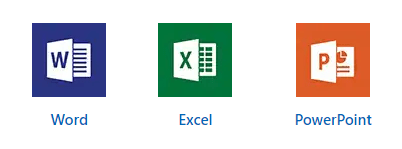
You get to install these applications on just one PC or Mac. There is no cloud storage and no annual fee.
If all you need is Word, Excel and PowerPoint and you are also have a method for backing up all your personal files and photos then going for the one-off purchase of Office Home & Student is the probably the best option for you.
Advantages of the annual subscription plans
OneDrive
The main reason I like the subscription plans is because of OneDrive, which is Microsoft’s cloud based backup solution. Both the Personal and Home subscription plans come with 1TB of storage. For me, that’s £80 a year to back up all my personal files and photos and I also get the full version of Office to install on my computers.
So, let me ask you a question – How would you feel if your computer stopped working or was stolen and you lost all your photos and documents? I suspect you’d be gutted. And in my business I see a lot of customers with broken computers and the first thing I ask them is whether their files and photos are backed up. Invariably the answer is along the lines of no or “I did a backup a few months ago…” Fortunately, most of the time I can recover their files but not always. With OneDrive everything is backed up automatically to the cloud.
Install on multiple computers
I have a laptop and a desktop PC. With my Office 365 Home subscription plan I get to install Office on both computers. I also have OneDrive on both computers which keeps all my files and photos synchronised.
Let’s assume you’re a family of 4 and everyone has their own computer. Each family member can install Office on their computer as well as have their own OneDrive storage space. That’s all of the applications such as Word and Excel as well as 1TB of OneDrive storage for around £20 per person per year.
Macs are included
Yes, you read that right and as part of your subscription plan you can install Office on a Mac. So having a mixture of Macs and PCs is not a problem.
Reinstallation of the software is easy
With a subscription plan you no longer have to worry about license keys! You may remember buying Office several years ago and it came with a card with a license key which you had to enter as part of the installation. That little card usually gets put into the back of a draw and forgotten about. With Office 365 subscription plans your license key is stored in your online account.
Therefore, if you get a new computer Office can easily be installed on to it. By logging into your online Office account you can see which computers have Office installed and then deactivate the installation on the old computer and install it on the new computer. Or can you can keep it on both if you have the Home subscription. Exactly the same process can be applied to reinstalling Office onto your computer, for example if Windows crashed and needed to be reinstalled.

Last year I accidentally sat on my laptop! Fortunately, the only thing that broke inside was the hard disk. So whilst the laptop wouldn’t boot at all I wasn’t worried. I knew that I could install a new hard disk, reinstall Windows 10 and then login to www.office.com to deactivate the ‘old’ installation of Office from the laptop and then reinstall it.
You will always have the latest version of Office
With Office 365 subscription plans you always get the latest updates to the product. New features are constantly being added to Office and you will get them as soon as they are available.
Conclusion
I hope that I’ve given you enough information to help you make an informed decision on what Office 365 plan to go for. If it’s just one computer and you don’t need the benefits of the OneDrive cloud storage then the one-off payment is probably the best. But please make sure you are backing up your files somewhere. However, if you need OneDrive then the annual subscription plans are the way forward and you just need to decide how many computers you need to install the software on. Lastly if you need to install Office on more than one PC or Mac then a subscription is the best value.
